How to Make a Pattern Piece in Seamly2D: A Step-by-Step Guide
Seamly2D is a powerful open-source software designed for creating customizable and precise digital sewing patterns. Whether you’re a professional designer or a DIY sewing enthusiast, Seamly2D provides the tools you need to create patterns based on body measurements, ensuring an accurate fit. This guide will walk you through the steps to create a pattern piece from scratch in Seamly2D.
Why Seamly2D for Pattern Making?
Seamly2D stands out due to its versatility and accessibility:
- Precision: Seamly2D allows for highly accurate and detailed pattern drafting.
- Customization: It lets you create patterns tailored to individual measurements, making it perfect for bespoke clothing.
- Free and Open Source: The software is free to use, making it accessible to anyone, from hobbyists to professional designers.
- Flexibility: Seamly2D supports various measurement formats, offers multiple pattern creation tools, and allows for easy adjustments and reusability.
Now, let’s dive into how to create a pattern piece in Seamly2D.
Step 1: Install and Open Seamly2D
1.1 Download Seamly2D
First, download Seamly2D from the official website. Seamly2D is available for Windows, macOS, and Linux, so make sure to choose the appropriate version for your operating system. Once installed, open the software to access the main workspace.
1.2 Create a New Pattern File
After launching Seamly2D:
- Go to File > New.
- A pop-up window will appear, prompting you to name your file and choose the measurement units (centimeters or inches). After setting these parameters, your workspace will be ready for drafting.
Step 2: Set Up the Measurements
2.1 Create a New Measurement File
Measurements are an integral part of any pattern design, and Seamly2D allows you to input and save individual body measurements.
- Go to Measurements > New Individual.
- In the SeamlyMe tool that opens, you can input specific measurements such as bust, waist, hip, and other key body dimensions needed for your pattern.
- Save the measurement file so that it can be reused for other patterns.
2.2 Load Measurement Data
Once you’ve created your measurement file:
- Go to Measurements > Load Individual in the Seamly2D interface.
- Choose the file you just created, and the measurements will automatically apply to your pattern as you draw it.
Step 3: Begin Drafting the Pattern Piece
3.1 Understanding the Tools
Seamly2D offers several tools to draft your pattern:
- Points: The foundation of your pattern. Points define the key positions and corners of the pattern piece.
- Lines: Used to connect points, forming the edges and contours of the pattern.
- Curves: For more complex shapes such as armholes and necklines.
3.2 Creating the First Point
To create the first point:
- Select Point > Point at Distance and Angle from the drawing tools.
- Place the initial point (Point A) on your workspace by clicking anywhere.
- From this point, you can draw another point at a specific distance and angle, helping to form the shape of your pattern.
For example, to create the top edge of a bodice, you would input the shoulder width, then draw the point using the measurement from the shoulder to the next reference point (like the bust or neckline).
3.3 Drawing Lines Between Points
Once you have two or more points:
- Select Line > Line Between Points from the toolbar.
- Click the starting point and the ending point to draw a straight line between them. This process allows you to outline the shape of your pattern.
3.4 Adding Curves
Curved lines are essential for shaping areas like armholes or necklines:
- Choose Draw > Curve > Curve Between Points.
- Select the starting and ending points, then adjust the curve’s control points to shape it to your desired contour.
Curves in Seamly2D can be easily modified, allowing for precise shaping of different pattern sections.
Step 4: Completing the Pattern Piece
4.1 Adding Darts
Darts are a common feature in clothing patterns, helping to add shape and fit to garments like blouses and dresses:
- First, create two points where the dart will start and end.
- Choose Special Line > Dart from the tools and follow the prompts to define the length and width of the dart. The dart lines will automatically adjust to the shape of the pattern.
4.2 Refining Measurements
Seamly2D allows for adjustments and fine-tuning. If you need to modify any measurements:
- Go back to the measurement file, make the necessary changes, and Seamly2D will automatically update the pattern to reflect the new measurements.
This feature is particularly useful for fitting garments to different body types.
Step 5: Saving and Exporting the Pattern
5.1 Save Your Work
To ensure your pattern is saved, go to File > Save As and choose a location on your computer to store the file. It’s important to save your progress regularly as you work.
5.2 Exporting the Pattern
Once your pattern piece is complete:
- Go to File > Export.
- Seamly2D allows you to export your pattern in various formats, including SVG, PDF, and PNG. This makes it easy to print or share your patterns with others.
Step 6: Printing the Pattern
If you plan to use the pattern for sewing, you’ll likely want to print it:
- Select File > Layout to generate a layout of your pattern on the available paper size (A4, A3, etc.).
- You can then print the pattern on regular paper and tape the pieces together or use a large format printer if available.
Conclusion
Seamly2D offers a comprehensive set of tools for creating digital sewing patterns with precision and ease. From inputting custom measurements to adding points, lines, curves, and darts, the software allows for full control over the design process. Whether you’re creating a simple bodice pattern or a complex dress design, Seamly2D provides everything you need to bring your ideas to life. With regular practice and exploration of the software’s features, you’ll soon become proficient in drafting professional-quality patterns tailored to your exact specifications.

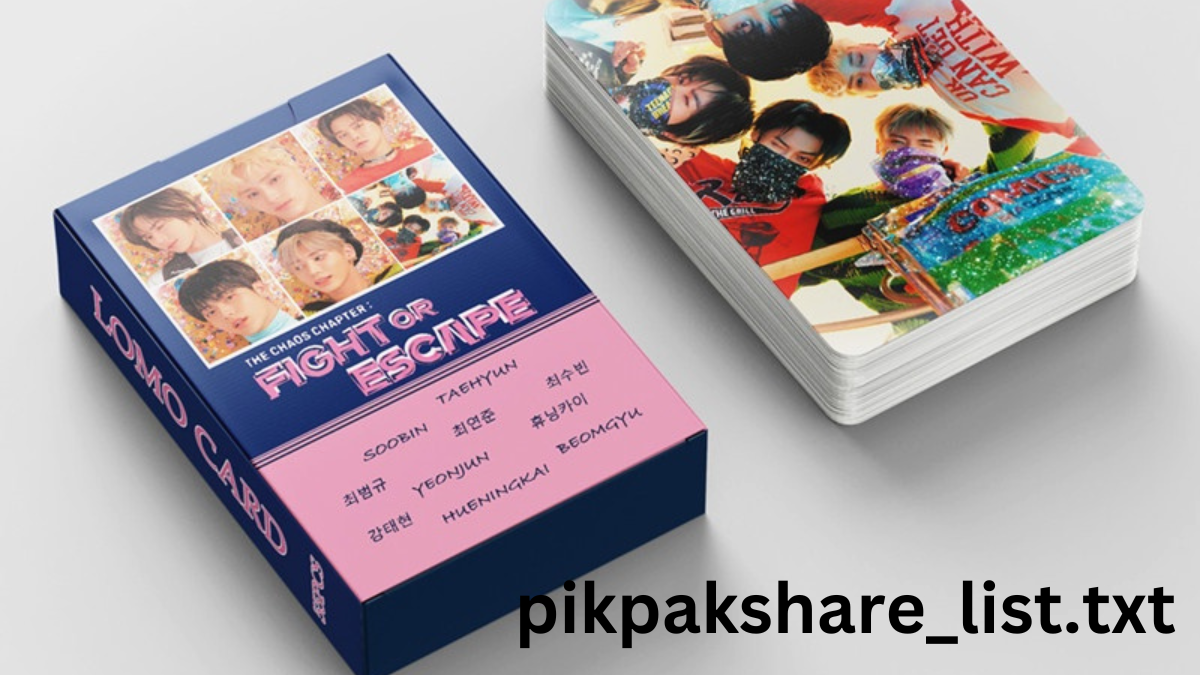


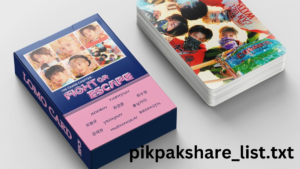





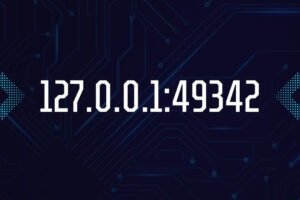



Post Comment