A Detailed Guide to App Store IPA Downloads
In the iOS ecosystem, most users download apps directly from the official App Store, where thousands of apps are available for iPhone and iPad devices. However, there are occasions when users may want to install apps from alternative sources, either for accessing region-restricted apps, installing beta versions, or simply to try older versions of apps that are no longer available. In these cases, IPA downloads come into play. IPA (iOS App Store Package) files are the key to sideloading apps onto iOS devices. This article will explain what IPA files are, why you might want to download them, and how to do it safely.
What is an IPA File?
An IPA file stands for iOS App Store Package and is the format used for packaging iOS apps. This file format contains all the necessary components of an app, including the code, assets, images, and data, needed to run an app on an iPhone, iPad, or iPod Touch. Essentially, every app you download from the App Store is an IPA file in disguise.
IPA files are useful for users who want to install apps that are unavailable on the App Store, such as region-restricted apps or specific app versions no longer available. While Apple does not officially support downloading IPA files from third-party sources, there are tools available to help you sideload these files to your device.
Why Download IPA Files?
Downloading and installing IPA files can be appealing for several reasons. Here are some of the most common motivations for choosing IPA downloads over the App Store:
1. Accessing Region-Restricted Apps
One of the most common reasons for downloading IPA files is to access apps that are not available in your country or region. Due to licensing, legal restrictions, or other factors, some apps may be limited to specific geographic areas. By downloading the IPA file from a third-party source, users can sidestep these restrictions and install the app on their iOS device.
2. Beta Testing New Apps
Developers often release beta versions of their apps to a limited number of testers before an official release. These beta versions of apps are frequently distributed as IPA files for users to sideload and test. This allows users to try out new features, provide feedback, and report bugs before the app is publicly available in the App Store.
3. Installing Older Versions of Apps
In some cases, users may prefer an older version of an app due to changes in design or functionality in newer releases. For example, if an app has been updated with a feature you dislike, or if the update causes bugs or instability, downloading an older IPA version and reinstalling it allows you to use the app as it was before. This is especially important for apps that have been removed from the App Store or updated in a way that is no longer desirable.
4. Using Modded or Custom Apps
Some users may choose to download IPA files for modified versions of apps. These modded apps often come with enhanced features, unlocked content, or other customizations not available in the original version on the App Store. However, it’s essential to approach modded apps cautiously, as they may present legal and security risks.
How to Download and Install IPA Files
Downloading and installing IPA files is not as straightforward as using the App Store, but it is possible with the right tools. Below is a step-by-step guide on how to download and sideload IPA files onto your iOS device.
Step 1: Download the IPA File
The first step is to find the IPA file you want to download. You may be able to obtain it from a developer’s website, third-party app stores, or file-sharing platforms. It is important to only download IPA files from trusted sources to minimize the risk of downloading malicious software.
Step 2: Use a Sideloading Tool
Once you have the IPA file, you’ll need a sideloading tool to install it onto your iPhone or iPad. The two most commonly used tools are:
- Cydia Impactor: Cydia Impactor is a tool that allows you to sideload IPA files onto your device by connecting it to your computer and signing the app with your Apple ID. Although it is one of the most well-known tools for sideloading, it has not been updated in a while and may not work with the latest iOS versions.
- AltStore: AltStore is a newer tool that provides a more user-friendly experience for sideloading IPA files. AltStore uses your Apple ID to sign the app, and it allows you to install and use third-party apps on your device. It also offers the advantage of being regularly updated and compatible with most recent iOS versions.
Step 3: Sign the IPA File
For security reasons, Apple requires that all apps be signed with a developer certificate before they can be installed on an iOS device. Both Cydia Impactor and AltStore allow you to sign IPA files with your Apple ID, which ensures that the app will be recognized as coming from a legitimate source.
If you’re using a free Apple ID, the app will need to be re-signed every seven days, while using a paid developer account can extend the certificate’s validity for one year.
Step 4: Install the IPA File
Once the IPA file is signed, you can use the sideloading tool to install the app on your device. After installation, the app will appear on your iOS home screen, and you can launch it just like any app downloaded from the App Store. However, you may need to trust the app’s developer certificate in your device’s settings (Settings > General > Device Management) before you can run it.
Risks of IPA Downloads
While downloading and sideloading IPA files can be useful, it is essential to be aware of the potential risks:
1. Security Risks
Downloading IPA files from untrusted or unknown sources can expose your device to security vulnerabilities, such as malware, viruses, or spyware. Always verify the integrity of the IPA file and ensure it comes from a reputable source.
2. App Instability
Sideloaded apps do not go through the App Store’s review process, meaning they could be more prone to bugs or instability. These apps may crash frequently or not function as expected.
3. Legal and Terms of Service Violations
Sideloading apps or downloading pirated IPA files can violate Apple’s terms of service. If Apple detects the installation of unauthorized apps, they may revoke your certificate or block the app from functioning altogether.
4. Voiding Device Warranty
Using third-party tools to sideload apps may void your device’s warranty, particularly if you are found to be violating Apple’s policies. It’s important to weigh the risks before proceeding with IPA downloads.
Conclusion
Downloading and sideloading IPA files can offer users more flexibility in managing their iOS apps, whether it’s for accessing region-restricted apps, trying beta versions, or installing older app versions. However, this process comes with its own set of risks, including security concerns and potential violations of Apple’s terms of service. By understanding the benefits and drawbacks, and using trusted sideloading tools, users can make informed decisions about downloading and installing IPA files on their iOS devices.
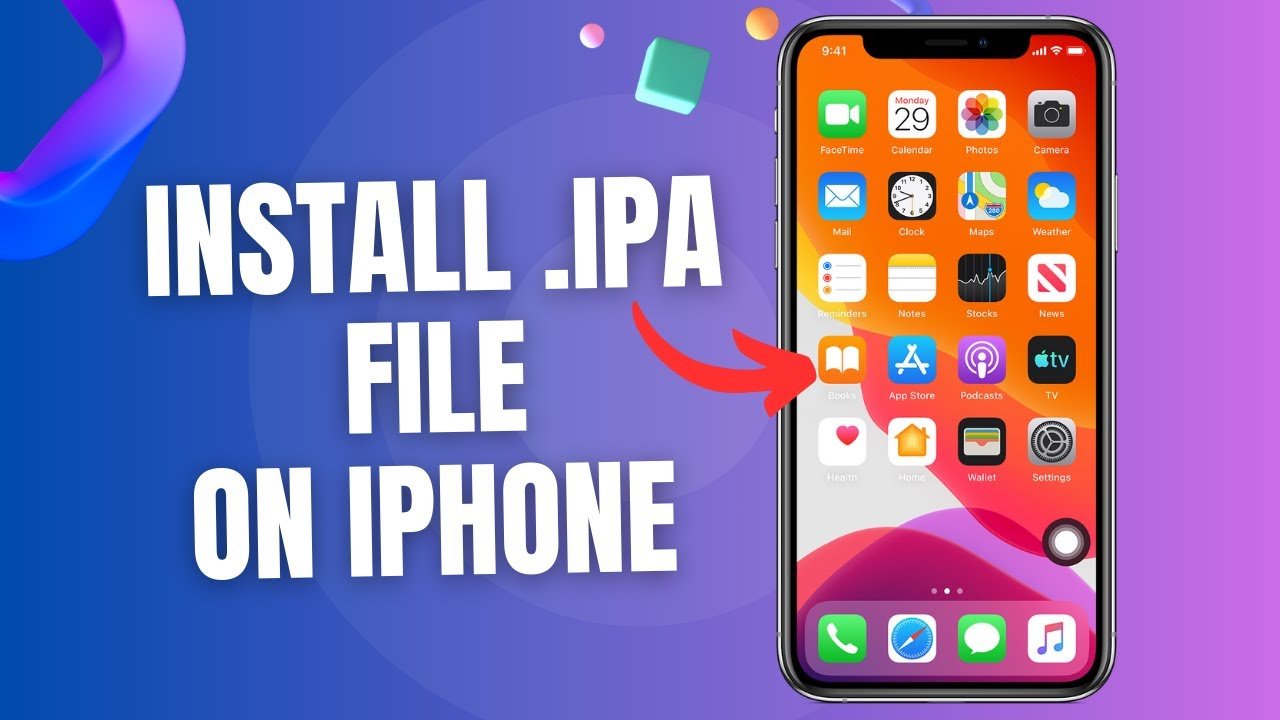









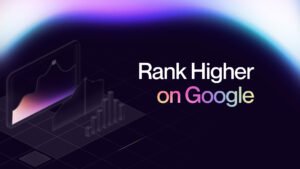

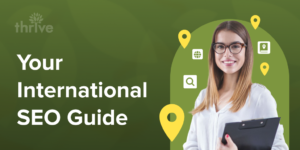
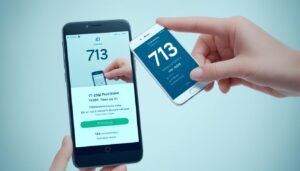
Post Comment